
Here’s a complete step by step guide on how to do a clean install of OS X Yosemite on your Mac.
The final build of OS X Yosemite is now available for download with a huge range of Macs being supported. On paper, if your Mac can run Mavericks, then you’re eligible to install Yosemite, and that too for free.
Rather than talking about Yosemite’s features, let’s dive right into the steps how you can do a clean install of OS X Yosemite on your Mac using a USB drive.
Prerequisites
- Make sure your Mac is supported by OS X Yosemite. The full list of officially supported Macs is as follows:
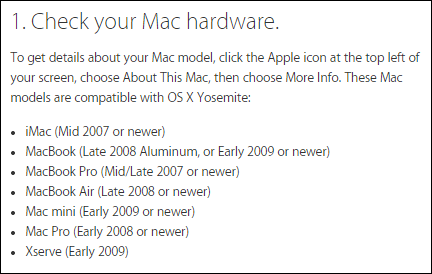
- Make a complete backup of your Mac on which you’re installing Yosemite. There are several routes you can take, but we suggest using an external hard drive to backup your files, which might include photos, videos, music, documents etc..
How To Clean Install OS X Yosemite
Step 1: First and foremost, download OS X Yosemite from the Mac App Store; it’s absolutely free.
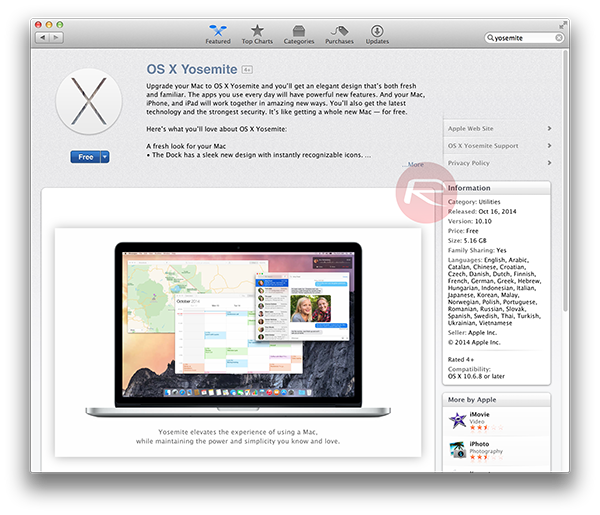
Step 2: Once the download process is complete, you will now have to create a bootable OS X Yosemite USB drive, the steps for which are outlined here:
Step 3: With the bootable OS X Yosemite USB in hand and ready to go, plug it into your Mac and power it up. Press and hold the Option key as soon as you turn on the Mac.
Step 4: You will now be presented with an option to boot up your Mac using your connected USB drive. Select the drive and hit the Enter / Return key on your keyboard.
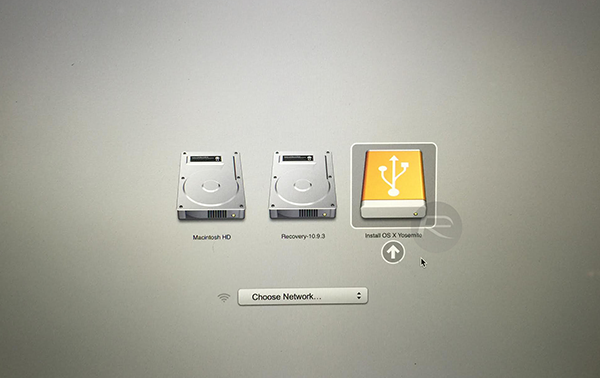
Step 5: After a few seconds / minutes, the OS X Yosemite installer will grace your screen.
Step 6: Click on Disk Utility, as shown in the screenshot below.
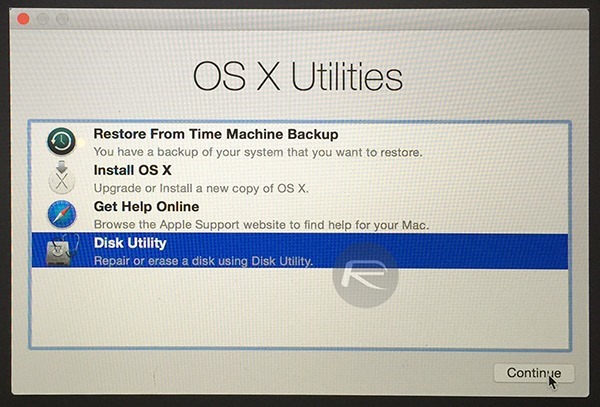
Step 7: In the new resulting window, click on Macintosh HD from the left hand-side pane, and then click on the Erase tab on the top right. Leave every setting as is, then click on the Erasebutton on the bottom right of the window.
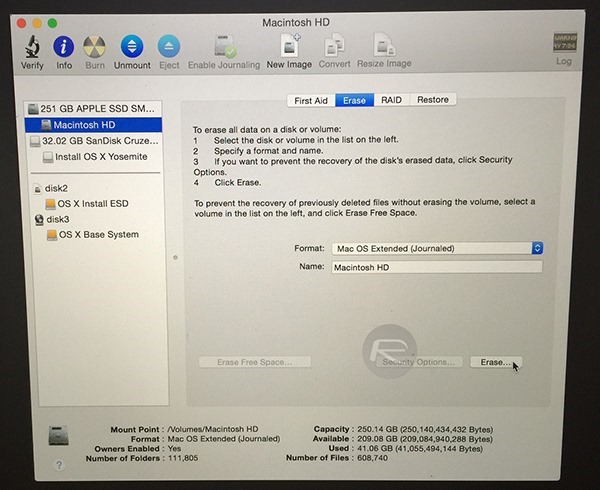
Step 8: Once the erasing process is complete, you’ll be taken to the first screen from where you selected Disk Utility. Click on Install OS X and then click on Continue.
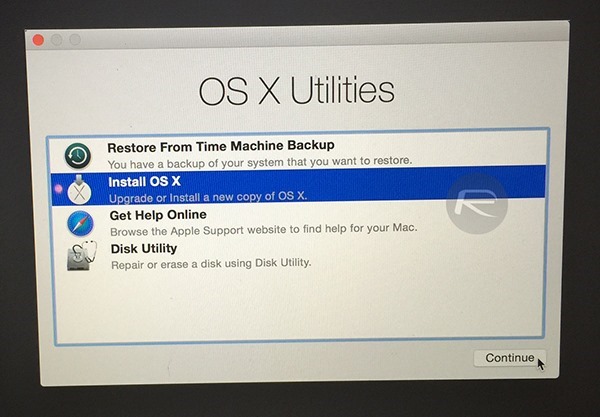
Select the Macintosh HD partition you erased in step 7 and then click on Install.
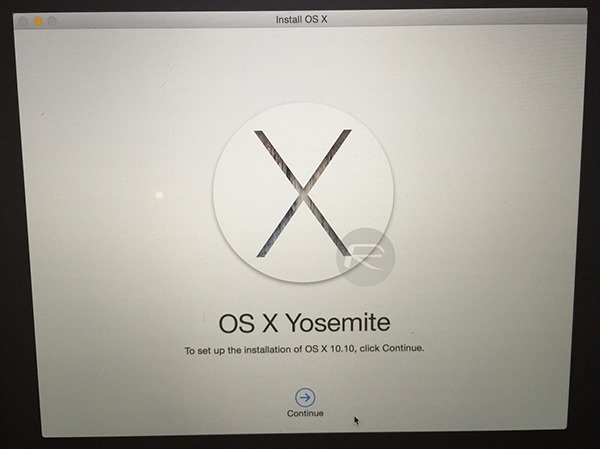
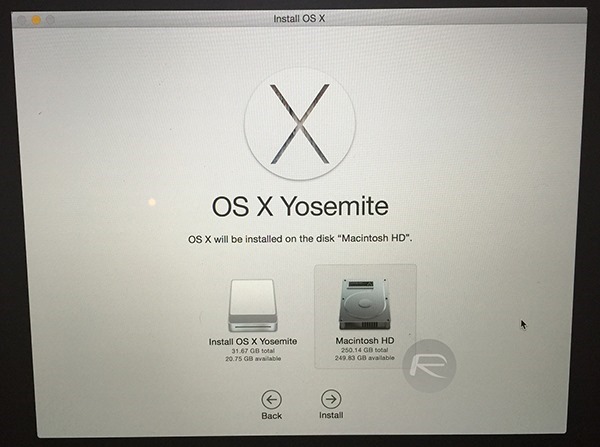
If everything goes right, you’ll be booting into Yosemite’s flat, gorgeous UI in no time.

OS X Yosemite is the latest desktop OS from Apple and carries with it a ton of new features, but with a strict focus on simplicity and an enhanced user experience, it also works great with iPhone and iPad using Handoff / Continuity features. And despite coming along with what we would call ‘premium’ set of features, OS X Yosemite is absolutely free for every Mac user to download.

No comments:
Post a Comment