How to open apps from an unidentified developer in OS X Mountain Lion
- Launch System Preferences and click on it.
- From here click on the Privacy & Security icon in the top row.
- The General tab is where we want to be.
- If everything is grayed out, click on the lock in the bottom left hand corner and type in your administrator password. This will allow you to make changes to your settings.
- We recommend using the middle setting which is Mac App Store and Identified Developers. You can also choose between Mac App Store Only for tighter security or Anywhere which will allow any app to be opened regardless of the source or developer.
- Once you've made your changes you can go ahead and exit out of System Preferences altogether.
The bottom line
Again recommend using the first option (contextual menu "Open" command) and leaving Gatekeeper on one of the first two settings as opposed to allowing apps from anywhere to be opened and run on your Mac. This will help prevent any malware or malicious apps from doing any damage to your Mac.
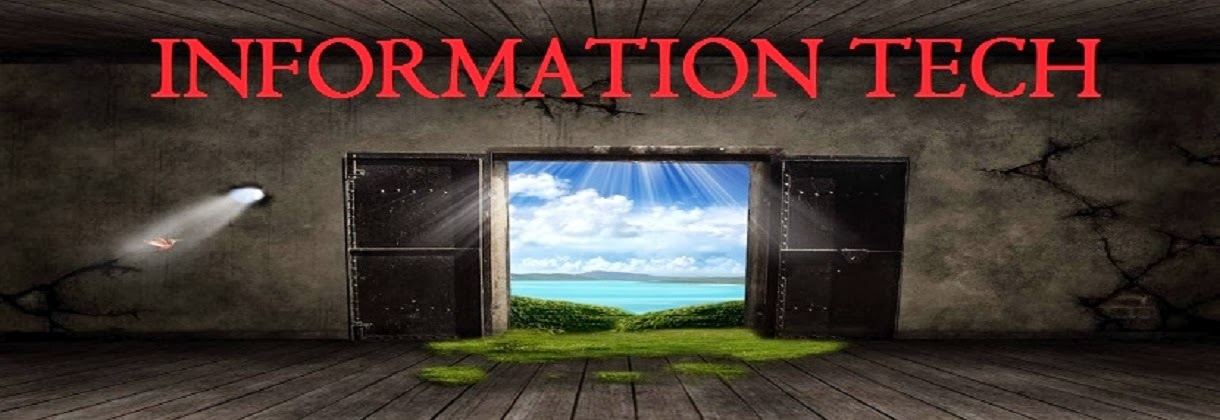
No comments:
Post a Comment